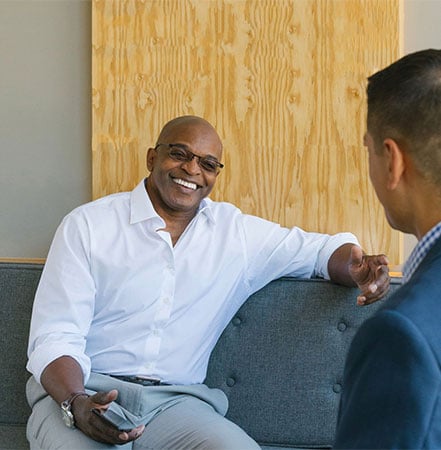We've established a number of security measures that help protect your information online; here are FAQs that help explore those security measures.
You'll log in using your login ID, password and a six-digit single-use "secure access code". This will help identify that you are on our website, not a fraudulent look-alike site.
To get started, launch your web browser (Microsoft® Internet Explorer®, Mozilla® Firefox®, Google Chrome™ or Safari™), go to www.UmpquaBank.com. Visit Personal Online Banking Security and Browser System Requirements for details on system requirements.
-
Enter Login ID:
-
Select the Login button in the top right of your screen, and choose Personal Banking from the menu list. This may be preselected on future visits.
-
Enter your Umpqua Login ID and click the Login button. You will be presented with the option to "Remember your Login ID" the next time you login to Personal Online Banking from UmpquaBank.com.
-
-
Enter Password:
-
Enter your Umpqua password and click the Submit button.
-
-
Secure Access Code
-
When logging in to online banking for the first time or any time from an unregistered device, you will be asked for a six-digit, single-use Secure Access Code (SAC) delivered outside of the online/mobile banking session via an automated phone call or text message in order to complete your authentication into our service.
-
Select a target delivery location (phone, SMS/text) for a Secure Access Code.
-
Enter the Secure Access Code you received.
-
After we validate the SAC, you'll be presented with two options 1)Don't Remember This Device; and 2)Remember This Device. You should only select Remember This Device if using a private device that only you will use. This will eliminate the need for this step in future logins. If using a public or shared device, you should select Don't Remember This Device.
-
Umpqua's secure login ensures only authorized individuals can access their financial information within Umpqua online services, providing you an extra layer of security. When logging in to online and mobile banking for the first time or any time from an unregistered device, you will be asked for a six-digit, single-use Secure Access Code (SAC) delivered outside of the online/mobile banking session via an automated phone call or text message in order to complete your authentication into our service. After we validate the SAC, you'll be presented with two options 1)Don't Remember This Device; and 2)Remember This Device. You should only select Remember This Device if using a private device that only you will use. This will eliminate the need for this step in future logins. If using a public or shared device, you should select Don't Remember This Device.
Note: To maintain your device registration, your browser must be configured to accept and retain cookies from Umpqua Bank. If your device is set up to regularly delete cookies or has an automated program that does so, you will be prompted to register your device after that deletion occurs. Please see your browser "help" for assistance in accepting cookies or contact us at (866) 4UMPQUA [(866) 486-7782] for additional help.
Your six-digit single-use Secure Access Code is valid for 15 minutes and cannot be reused. If the code expires before you are able to enter it, you will need to log in to Umpqua Online or Mobile Banking again for a new Secure Access Code.
For your security, Umpqua Online Banking uses a two-step authorization process—a password and a secure access code (SAC). Typically, if you use the same device and browser when accessing Online Banking, you shouldn’t have to enter your SAC every time you log in. However, your device or browser may be set to automatically remove and/or block cookies, which will prompt you for a SAC more frequently. To help prevent this from happening, you can enable cookies on your browser and add our website as a privacy exception.
Here’s how:
-
Internet Explorer
-
Launch Internet Explorer
-
Click Tools or the Gear icon (in the upper right-hand corner)
-
If you do not see the menu bar, press Alt and it will be highlighted
-
Select Internet Options
-
Select the Privacy tab
-
Below Settings, select Sites
-
In the empty field, enter www.UmpquaBank.com
-
Click Allow, then OK
-
Restart Internet Explorer
-
-
Google Chrome
-
Launch Google Chrome
-
In the upper right-hand corner, click on the icon with three horizontal gray dots or lines
-
Select Advanced settings
-
Under Privacy, click Content settings…
-
Select Cookies, then click Manage Exceptions… or Allow > Add
-
In the empty field, enter www.UmpquaBank.com and select Allow or Add
-
Restart Google Chrome
-
-
Safari
-
Launch Safari
-
Click on Safari in the left-hand corner
-
Select Preferences
-
Select the General tab
-
Set “Remove History Items” to MANUAL
-
Select the Privacy tab
-
Set “Block Cookies” to NEVER
-
There are several reasons this may happen, including:
-
Your browser settings are set to delete cookies, or your browser cookie for online banking has been deleted since the last time you logged in.
Note: If your device is set up to regularly delete cookies or has an automated program that does so, you will be prompted to register your device after that deletion occurs. -
You are logging in via a different browser on the same registered device. Each browser (i.e. Chrome/Internet Explorer/Firefox/Safari) must be individually registered.
If you have access to the device, you can remove the registration of a device/browser by deleting your cookies, or only the cookie related to our online site. Please see your browser help for assistance in deleting cookies.
If you no longer have access to the device, you may call us at (866) 4UMPQUA [(866) 486-7782] and we can assist you with removing the registration from all your devices.
With advances to modern technology, you can do anything with your mobile devices. This includes having access to your financial information at the tip of your fingers. It is important to remember that this also creates a potential security risk to your personal information and your mobile applications. We recommend you take a few extra precautions to secure your mobile device. To learn more about key practices to help you secure your mobile device click here.
How can we help you?
No results found