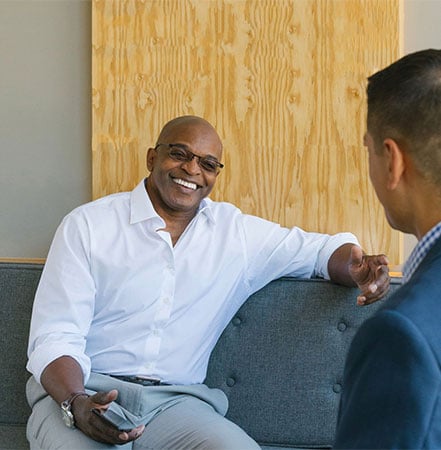- Help Center >
- Online/Mobile Banking Tools >
- Online Banking Tutorial - Bill Pay Video
Online Banking Video Tutorial: Bill Pay
Manage your bill pay needs through the Payment Center on the Umpqua online banking tool. Through the Payment Center, you can view your regular bills and add payees from your desktop or mobile device. You can also easily manage your regular bills with eBills, view your bill history, schedule one-time bill payments or set up AutoPay to ensure you never miss a payment.
Add payee
Go to Bill Pay and select Add a Company or Person from the dropdown menu. Enter the payee information.
Set up eBills
Go to Bill Pay. If your payee is in the Payment Center, select the Company or Person’s name and fill in the account, amount and payment date. If the payee is not yet in the Payment Center, see Add payee above.
View bill history
Go to Bill Pay, select Recent Payments and choose the specific payment from the dropdown menu.
Schedule payments
Go to Bill Pay, select the Company or Person’s name, fill in the account and payment info and click Deliver By. Choose your delivery date from the calendar.
Set up AutoPay
Go to Bill Pay, select the Company or Person’s name and click AutoPay in the bottom right. Fill in the account, amount, frequency and duration of your automatic payments.
Edit payments
Go to Bill Pay, select the Company or Person’s name, and adjust the account, amount and/or payment date.
How can we help you?
No results found